[Beta] Web UI
Warning: This is an experimental feature. To our knowledge, this is stable, but there are still rough edges in the experience. Contributions are welcome!
Overview
The Feast Web UI allows users to explore their feature repository through a Web UI. It includes functionality such as:
Browsing Feast objects (feature views, entities, data sources, feature services, and saved datasets) and their relationships
Searching and filtering for Feast objects by tags
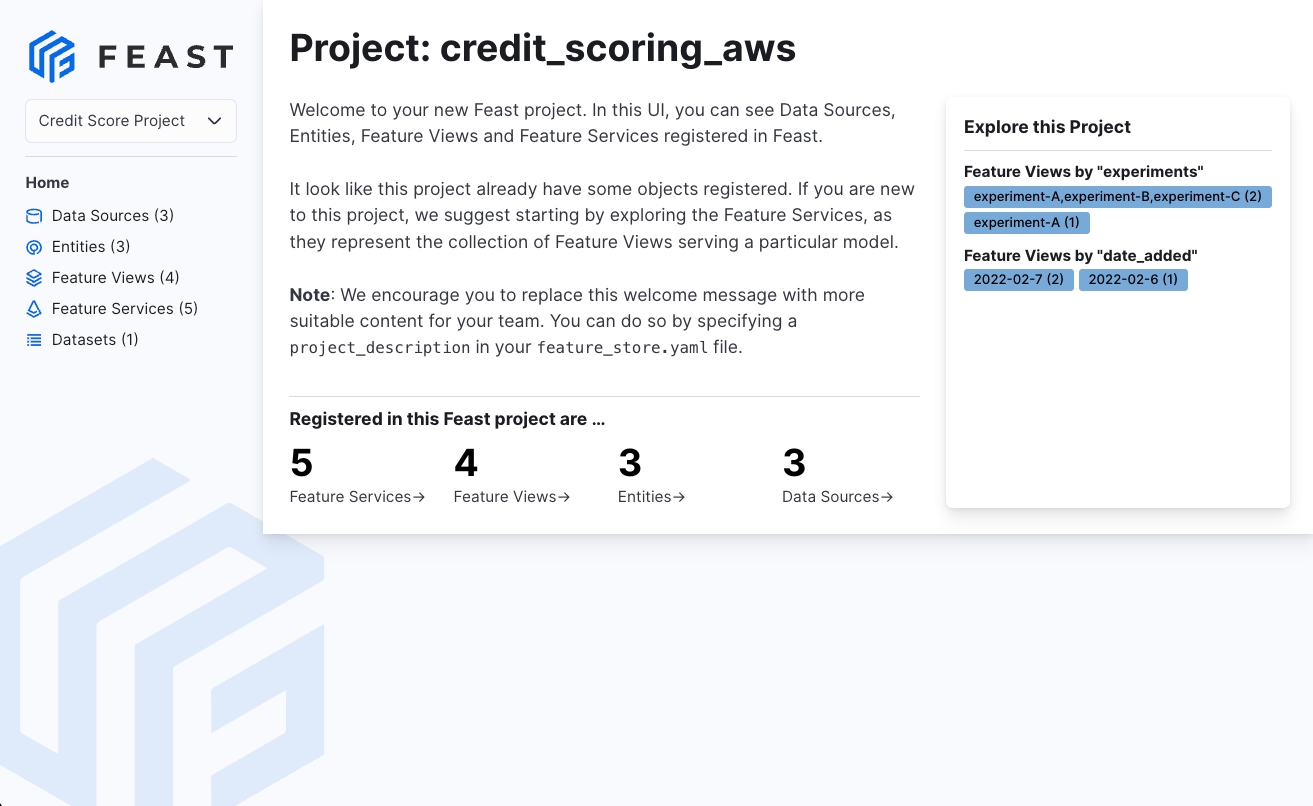
Usage
There are several ways to use the Feast Web UI.
Feast CLI
The easiest way to get started is to run the feast ui command within a feature repository:
Output of feast ui --help:
This will spin up a Web UI on localhost which automatically refreshes its view of the registry every registry_ttl_sec
Importing as a module to integrate with an existing React App
This is the recommended way to use Feast UI for teams maintaining their own internal UI for their deployment of Feast.
Start with bootstrapping a React app with create-react-app
Then, in your app folder, install Feast UI and its peer dependencies. Assuming you use yarn
Edit index.js in the React app to use Feast UI.
When you start the React app, it will look for project-list.json to find a list of your projects. The JSON should looks something like this.
Then start the React App
Customization
The advantage of importing Feast UI as a module is in the ease of customization. The <FeastUI> component exposes a feastUIConfigs prop thorough which you can customize the UI. Currently it supports a few parameters.
Fetching the Project List
You can use projectListPromise to provide a promise that overrides where the Feast UI fetches the project list from.
Custom Tabs
You can add custom tabs for any of the core Feast objects through the tabsRegistry.
Examples of custom tabs can be found in the ui/custom-tabs folder.
Was this helpful?